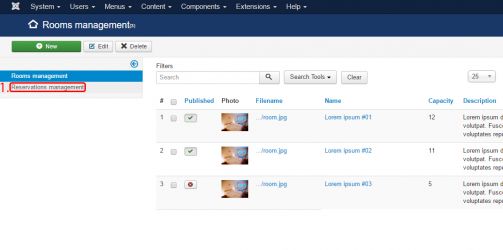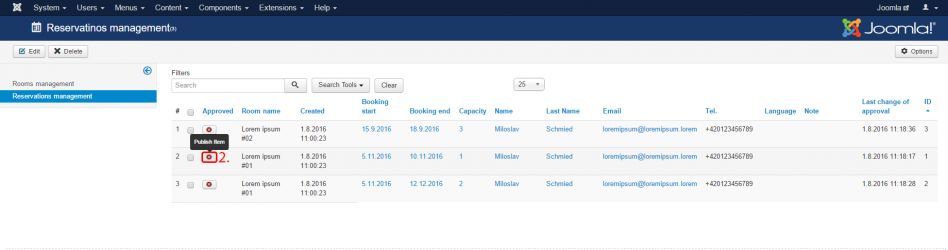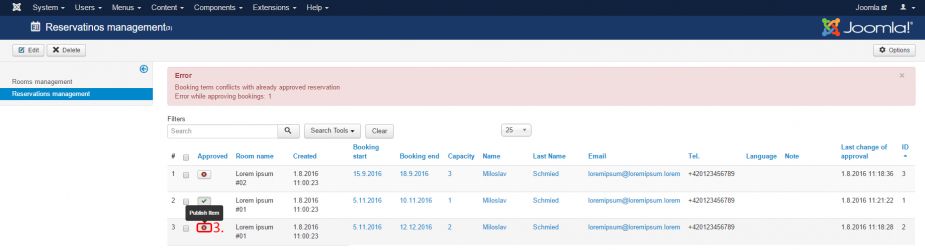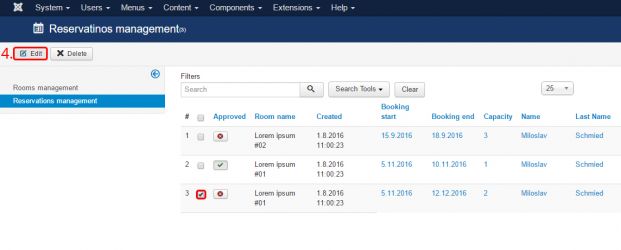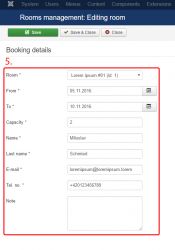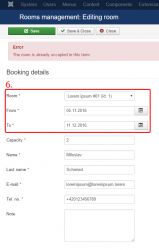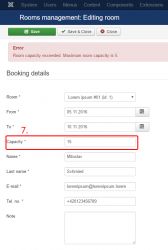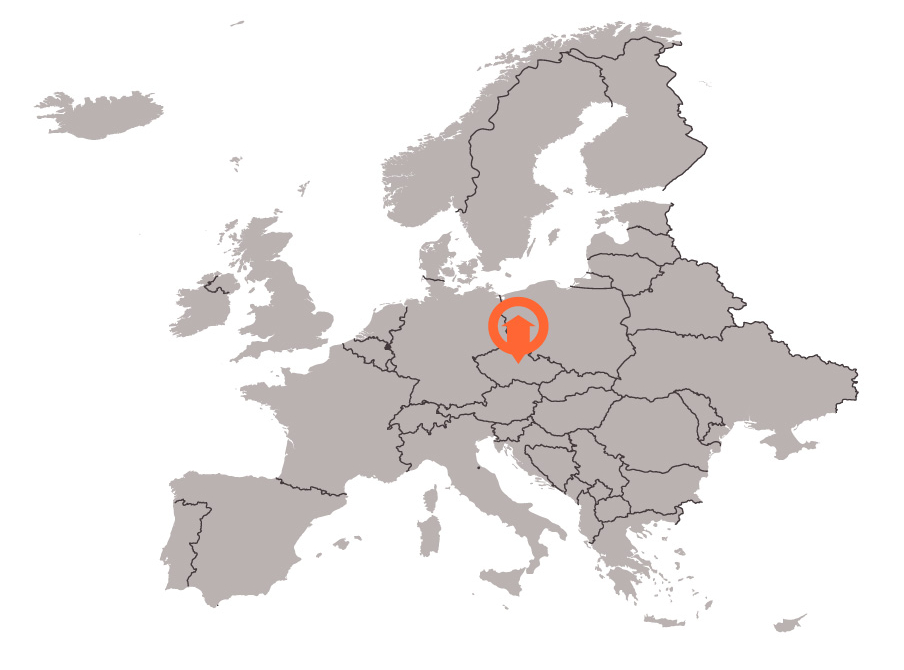Once you have published your room, visitors can make reservation requests. When a visitor submits a reservation request, you will receive a notification to the email address(es) that you entered for the step After installation.
Reservation management works as follows:
- Go to the "Reservations management" component section.
- You can approve reservation requests by simply clicking the "Publish item" button. When a reservation is successfully approved, an email is sent to the address specified in the reservation request. The text of this email can be modified in the component's settings.
- If the reservation to be approved clashes with another already approved reservation, then an error will be displayed.
- You can modify an existing reservation by checking it and then clicking the "Edit" button.
- Change values in the form as you wish and save the changes. Form fields marked with asterisk symbol (*) are obligatory.
- If the edited reservation clashes with another already approved reservation, the component will not let you save it and error will be displayed. To avoid clashes, change the period of the reservation or the room.
- If you set the reservation capacity to a number higher than the room's maximum capacity, then the component will not let you save it and an error will be displayed. To avoid this, lower the reservation capacity or select a larger room.